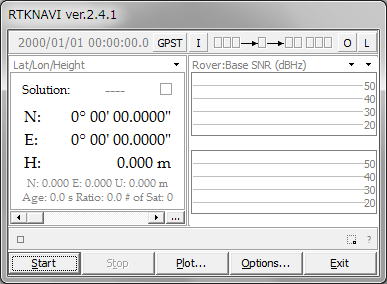
|
(1) Download RTKLIB_2.4.1 package and install it to <RTKLIB_install_dir> according to RTKLIB manual.
(2) Download sample data rtklibsample.zip (6.1MB) for RTK and extract it to an appropriate directory <sample_dir>.
(3) Execute rtknavi.exe in <RTKLIB_install_dir>\bin. You can see RTKNAVI window.
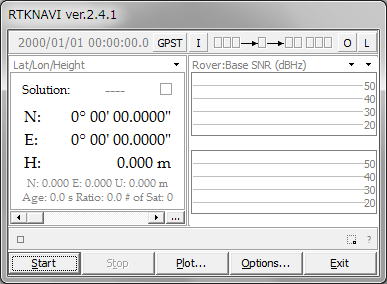
(4) Push [Options...] on RTKNAVI. you can see Options dialog.
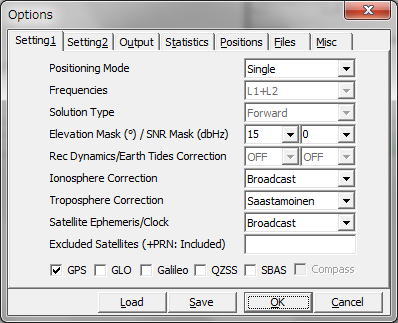
(5) Push [ Load ] on Options dialog.
(6) Select <sample_dir>\rtknavi_rtk.conf to load pre-defined RTK options. Push [ OK ] on Options dialog.
(7) Push [I] upper of RTKNAVI window to set the input stream options. You can see Input Streams dialog.
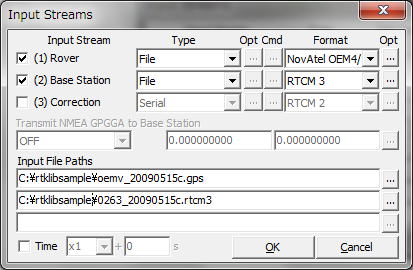
(8) Input the file paths for Rover and Base Station. Push [...] right of Input File Paths fields and select <sample_dir>\oemv_20090515c.gps for the first column. Select <sample_dir>\0263_20090515c.rtcm3 for the second column as well. These are 20 Hz raw data of NovAtel OEMV-3 GPS receiver on a running vehicle and 1 Hz VRS RTCM 3 data provided by NGDS network-RTK service via mobile internet connection. These data were collected on 2009/5/15.
(9) Check Time and select x1 with the right pull-down menu to set the playback speed and push [ OK ] on Input Streams dialog.
(10) Push [ Plot... ] on RTKNAVI. You can see RTKPLOT window.
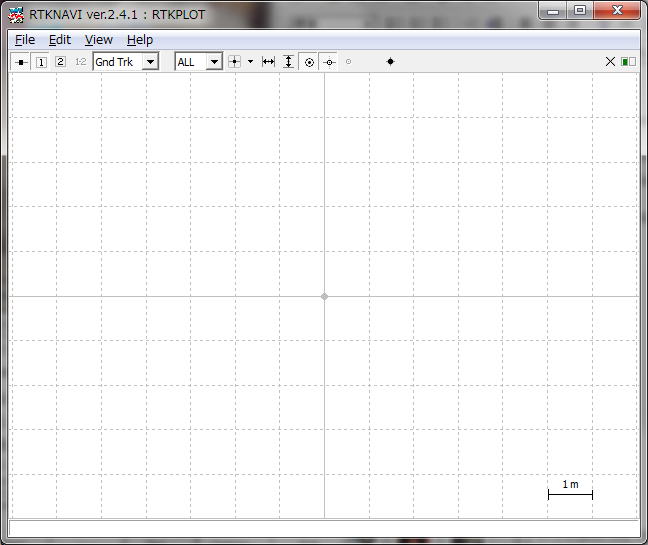
(11) Execute the menu [File] - [Open Map Image...] of RTKPLOT. Select <sample_dir>\nirasaki.jpg to show a background map image.
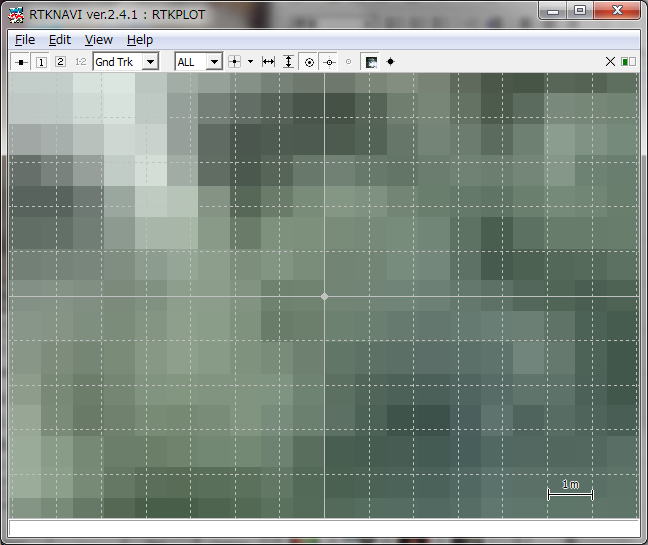
(12) Move the cursor inside of the RTKPLOT window, push the right-button of the mouse and drag the cursor up or down. You can expand or shrink the map image.
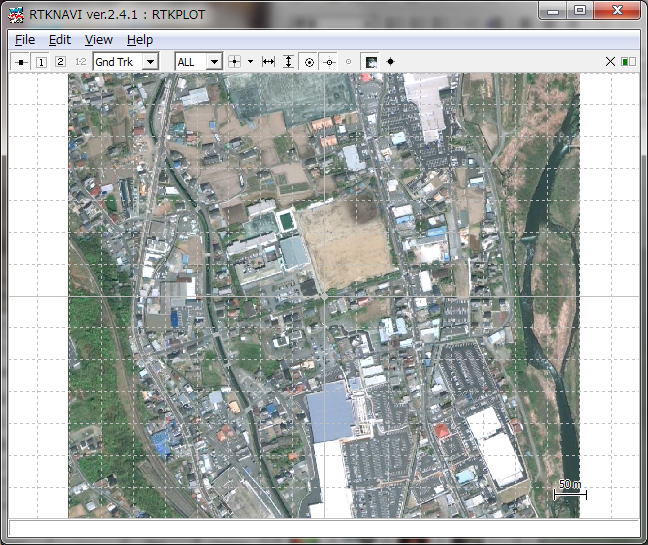
(13) Push [ Start ] on RTKNAVI. RTKNAVI starts playback of the recorded data. You can get RTK solutions several seconds after the start. Solution: FIX means ambiguity-resolved RTK solution obtained, which has usually cm-class accuracy.
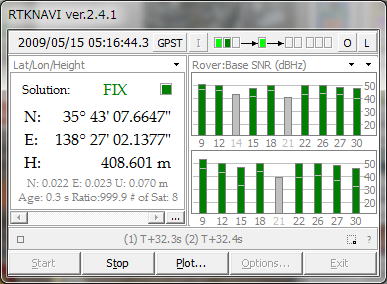
(14) The position of the RTK solution can
be seen on RTKPLOT as a circle mark. The track is also shown
on the window. Push ![]() button on Tool Bar and drag the cursor with
the left-button of the mouse, you can move
the map image. To fix the current position
center of the window, push
button on Tool Bar and drag the cursor with
the left-button of the mouse, you can move
the map image. To fix the current position
center of the window, push ![]() again.
again.
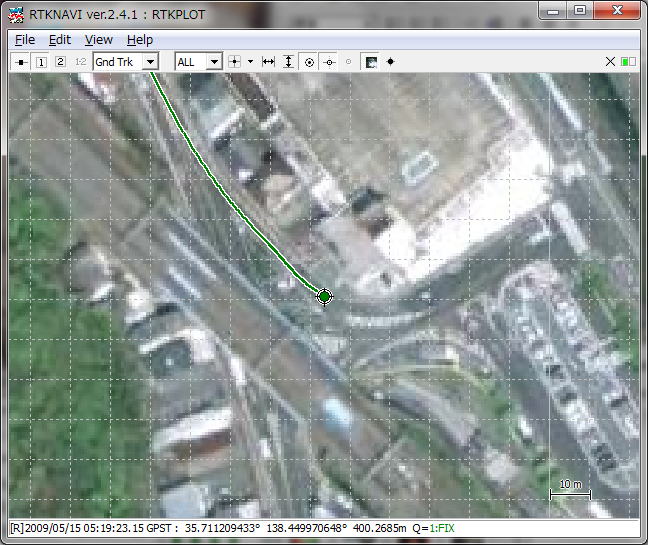
(15) By pushing ![]() buttons on RTKNAVI window, you can change the display mode.
buttons on RTKNAVI window, you can change the display mode.
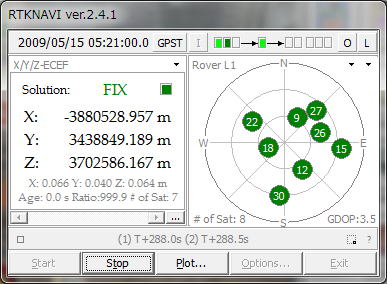
(16) By pushing ![]() button on RTKNAVI, you can see RTK Monitor, which indicates the detailed status of
RTK positioning.
button on RTKNAVI, you can see RTK Monitor, which indicates the detailed status of
RTK positioning.
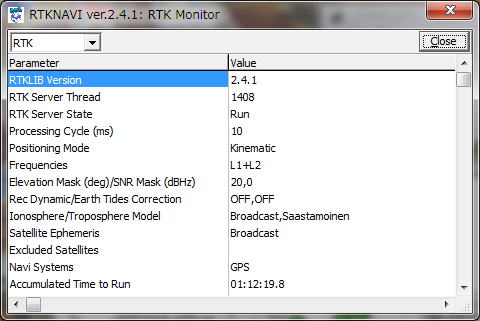
(17) After finishing the playback, push [ Stop ] on RTKNAVI.
(18) Push ![]() button on RTKPLOT to disconnect from RTKNAVI and execute the menu [File] - [Open Solution-2...] of RTKPLOT. Select <sample_data>\ubx_20090515c.ubx for the second solution data. The file contains
the captured 4 Hz NMEA data of a u-blox LEA-4T
GPS receiver. You can compare the RTK solutions
by RTKLIB and the solutions by a general
purpose GPS receiver. The u-blox and NovAtel were connected the
same antenna GPS-702-GG mounted on the roof-top
of the running vehicle via a signal splitter.Note that the u-blox NMEA solutions were
obtained with SBAS corrections enabled.
button on RTKPLOT to disconnect from RTKNAVI and execute the menu [File] - [Open Solution-2...] of RTKPLOT. Select <sample_data>\ubx_20090515c.ubx for the second solution data. The file contains
the captured 4 Hz NMEA data of a u-blox LEA-4T
GPS receiver. You can compare the RTK solutions
by RTKLIB and the solutions by a general
purpose GPS receiver. The u-blox and NovAtel were connected the
same antenna GPS-702-GG mounted on the roof-top
of the running vehicle via a signal splitter.Note that the u-blox NMEA solutions were
obtained with SBAS corrections enabled.
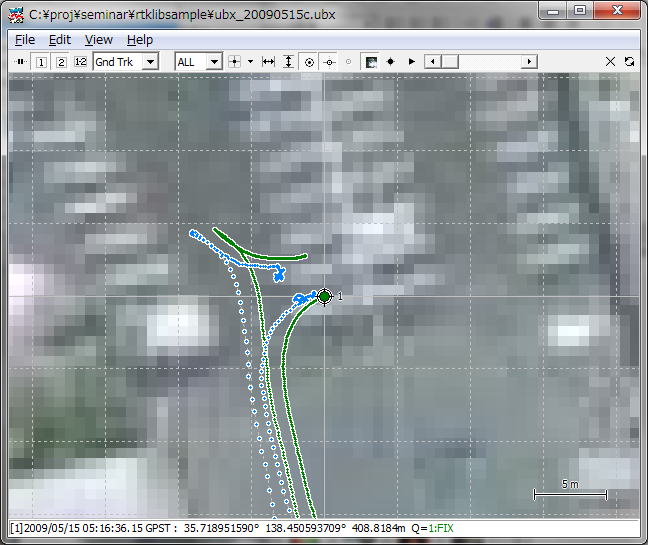
(19) For detailed instructions to use RTKNAVI and RTKPLOT in RTKLIB as well as other AP like a RINEX converter RTKCONV, a post-processing software RTKPOST, please refer RTKLIB manual. For supported receivers and messages, refer the release notes. For bugs, known problems and patchs, refer support information.
(20) Please enjoy your RTK!! I am very appriciate your feedback.
| Copyright (C) 2007-2011 by T.TAKASU, All rights reserved. |